Search for conditions
After reaching out to all parties, start searching for specific condition or diagnosis described in the claim. The Duration tab shows your results.
Select codes
From anywhere in the app, select the appropriate codes above the Search bar at the top.

-
ODG Medical Topics: Default search results are by ODG medical topics.
-
ICD-9 or ICD-10: For duration and treatment recommendations by condition or diagnosis.
-
CPT: For duration guidelines by CPT code or procedure name.
-
NDC: For drug products by NDC code or name.
-
HCPCS: For medical procedures by HCPCS code or name.
Search by keyword
To search for a condition by keyword
-
Type your search term for a condition or diagnosis (such as "back sprain") in the Search bar at the top.
-
View the list of medical topics and corresponding codes that match your search criteria in the results.
-
Select the topic link (Lower Back Sprain) from the results. The topic name is pinned below the Search bar and the Duration tab shows your results.
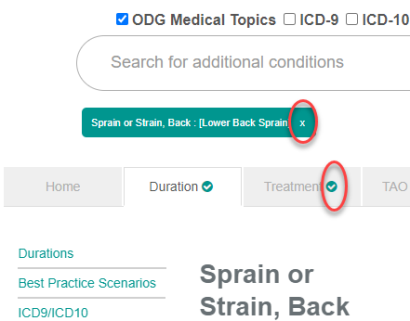
More options:
-
Select x to the right of the pinned topic name to remove it.
-
View more content related to the pinned topic on the green checked tabs.
-
Refine your results to the claim level.
Browse by type
To find a condition by type
-
On the Home tab, scroll down to Browse by Type. The most common diagnoses and medical treatments are listed here.
-
Select one of the topics listed under Return-To-Work Diagnose. The topic name is pinned below the Search bar and the Duration tab shows your results.
More options:
-
Select a body area (orange dots) in the human body to view a topic.
-
Select Top Conditions (below the list) to see a list of frequently viewed conditions and procedures.